Admin Account Activities¶
How to manage the admin panel?¶
Follow the below steps to manage your admin panel
Credentials For Demo
For Admin Panel: Email admin@gmail.com, password 123456.
Admin Dashboard¶
Admin can see all the information, key points, and list from here. The navigation system is on the left side. Language system, notification and admin profile is on the right side of the top panel.
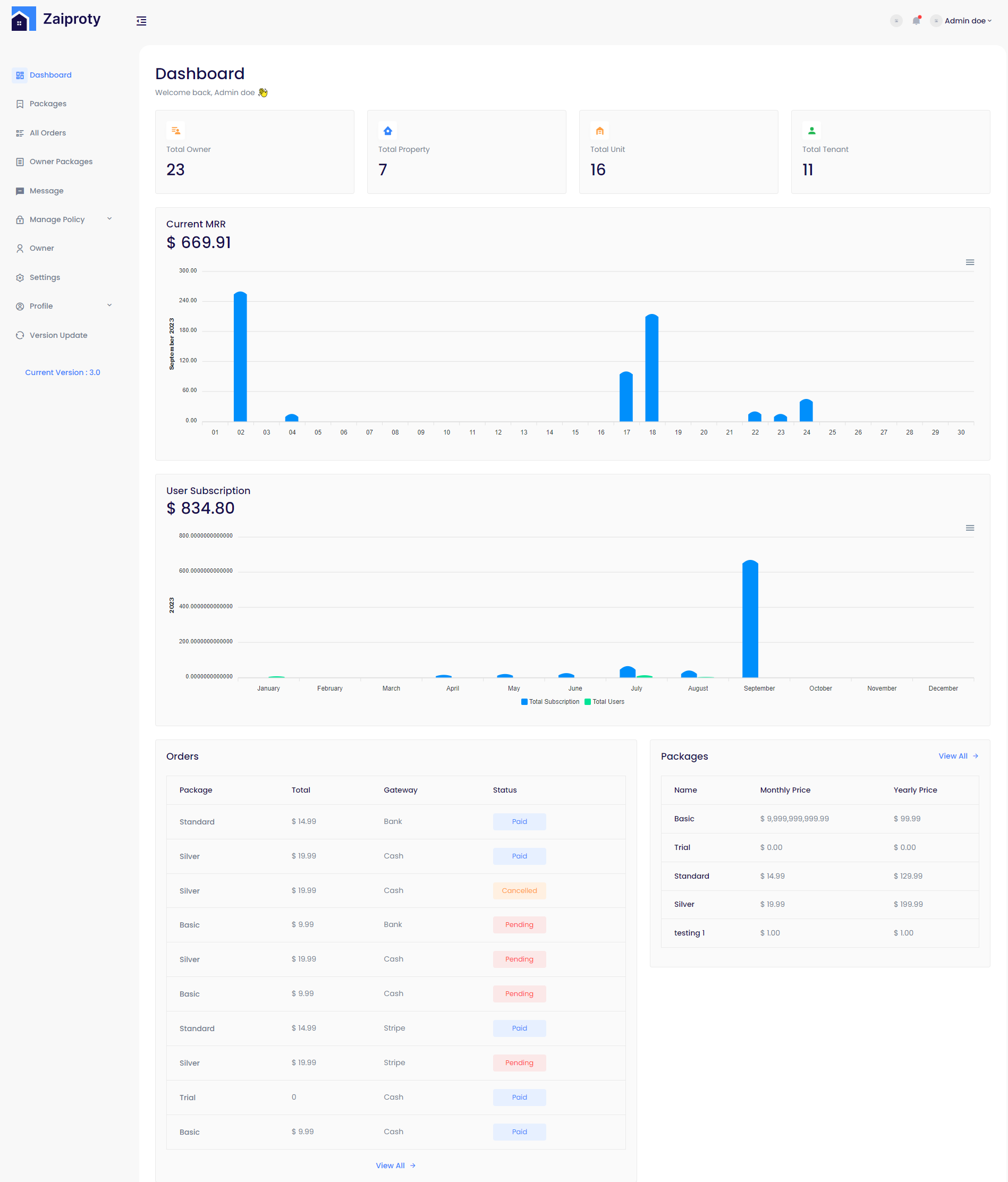
Packages¶
Admin can create packages from here as well as manage all the packages.
You can create or update a package, but make sure the Stripe/PayPal
credentials are correct. Otherwise, keep the package status deactivated;
otherwise, you won’t be able to create the package.
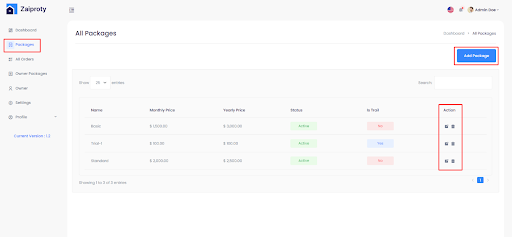
Clicking the Add Package button, admin is able to create a new package. Admin can also edit and delete the package.
All Orders¶
Admin can see the All Owner Orders list from this section. The order list is divided some tabs called All Order, Paid, Pending, Bank Pending and Canceled Order.
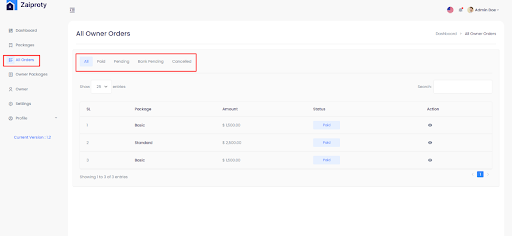
Owner Packages¶
Admin can see all Owner Packages list from this section.
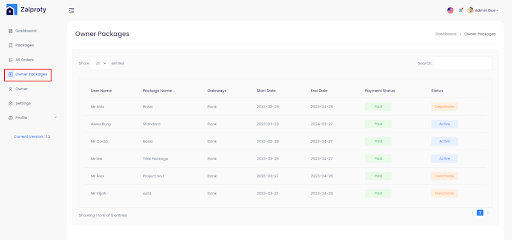
Owner¶
Admin can see all the owners from this section.
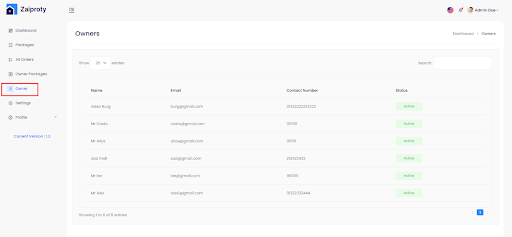
Settings¶
Admin Can change Settings of the website from this setting section.
Basic Setting¶
Admin can change Basic Setting like App Setting, SEO Setting, Card Data Show, Send Email Status, Google Setting from Basic Setting Section.
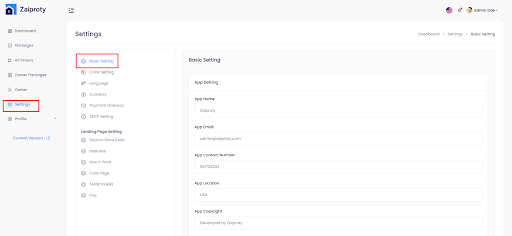
Color Settings¶
Admin can change basic colors of the website from the Color Setting option.
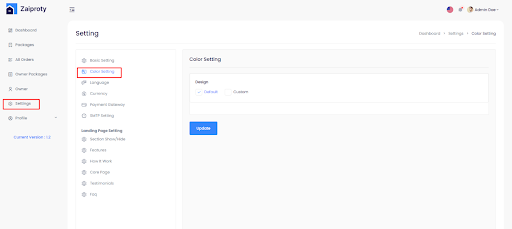
Language¶
Admin can change Language options. Clicking Add Language, admin can add more language. In the action column of the list table, admin can edit, delete and translate the language.
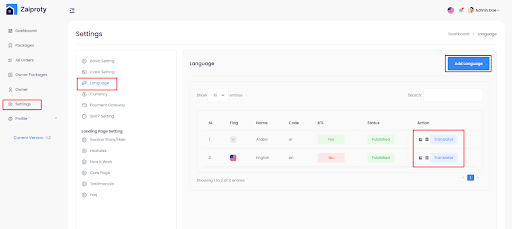
Currency¶
Currency can be set from the Currency setting option.
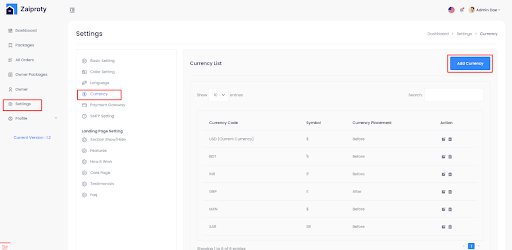
Payment Gateway¶
Admin can update the payment gateway from this setting.
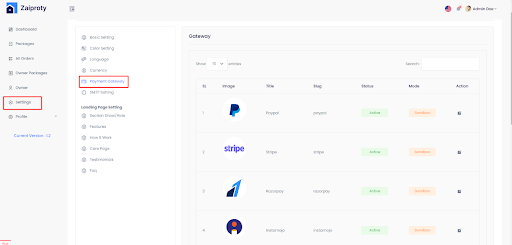
Admin can enable / disable the payment gateway. They need to update the credentials from here.
-
Add the key for the desire gateway
-
Add the secret for the desire gateway
-
You can add multiple currencies from here which need to be supported by your gateway. For every currency you have to add the conversion rate.
Payment Gateway Integration Guide
Paypal Gateway¶
- step:1
You have to log in to paypal and set up get "client ID and client secret key" from here link
https://developer.paypal.com/api/rest/
- step:2
Client ID with its Secret key from the above link should also be given here or you can set the Conversion Rate as per your wish here.
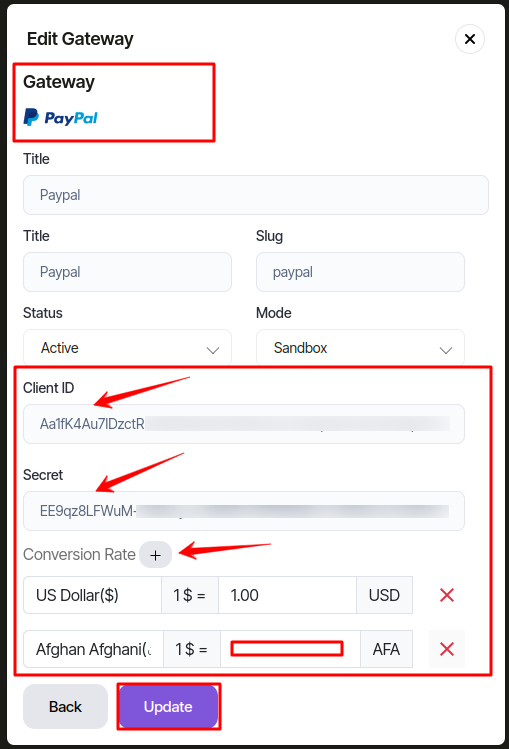
Stripe Gateway¶
- step:1
You have to log in to stripe and set up get "secret key" from here link
https://stripe.com/docs/keys
- step:2
Secret key from the above link should also be given here or you can set the Conversion Rate as per your wish here.
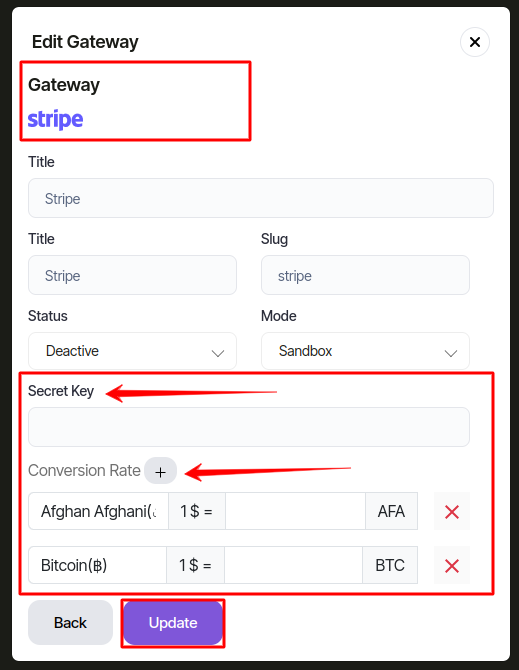
SMTP Setting¶
Admin Can update the email configuration from setting option.
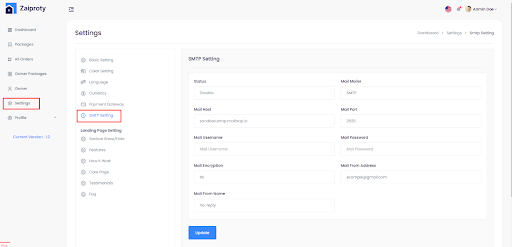
Landing Page Setting :¶
Admin can add, update as well as change of landing page from this section.
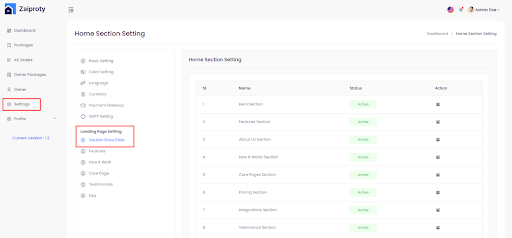
Profile¶
My Profile¶
In Profile section, Admin can go to My profile section and change basic information about admin’s Profile.

Change Password¶
Admin can change the password of his profile from here.
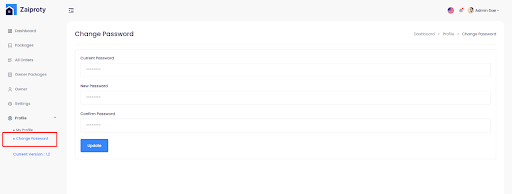
Language and notification¶
Admin can change language and get notification too.
