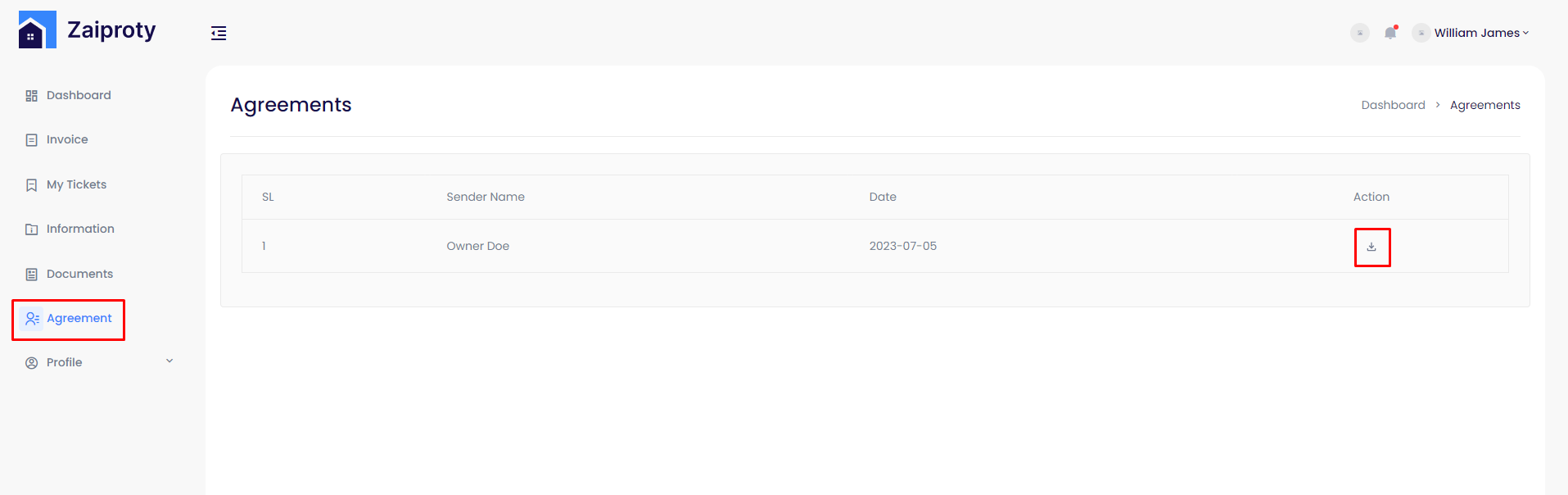Digital Agreement (DocuSign)¶
Admin Panel¶
For this feature, firstly users have to do some settings in admin. Go to admin settings. Below there is the agreement setting.
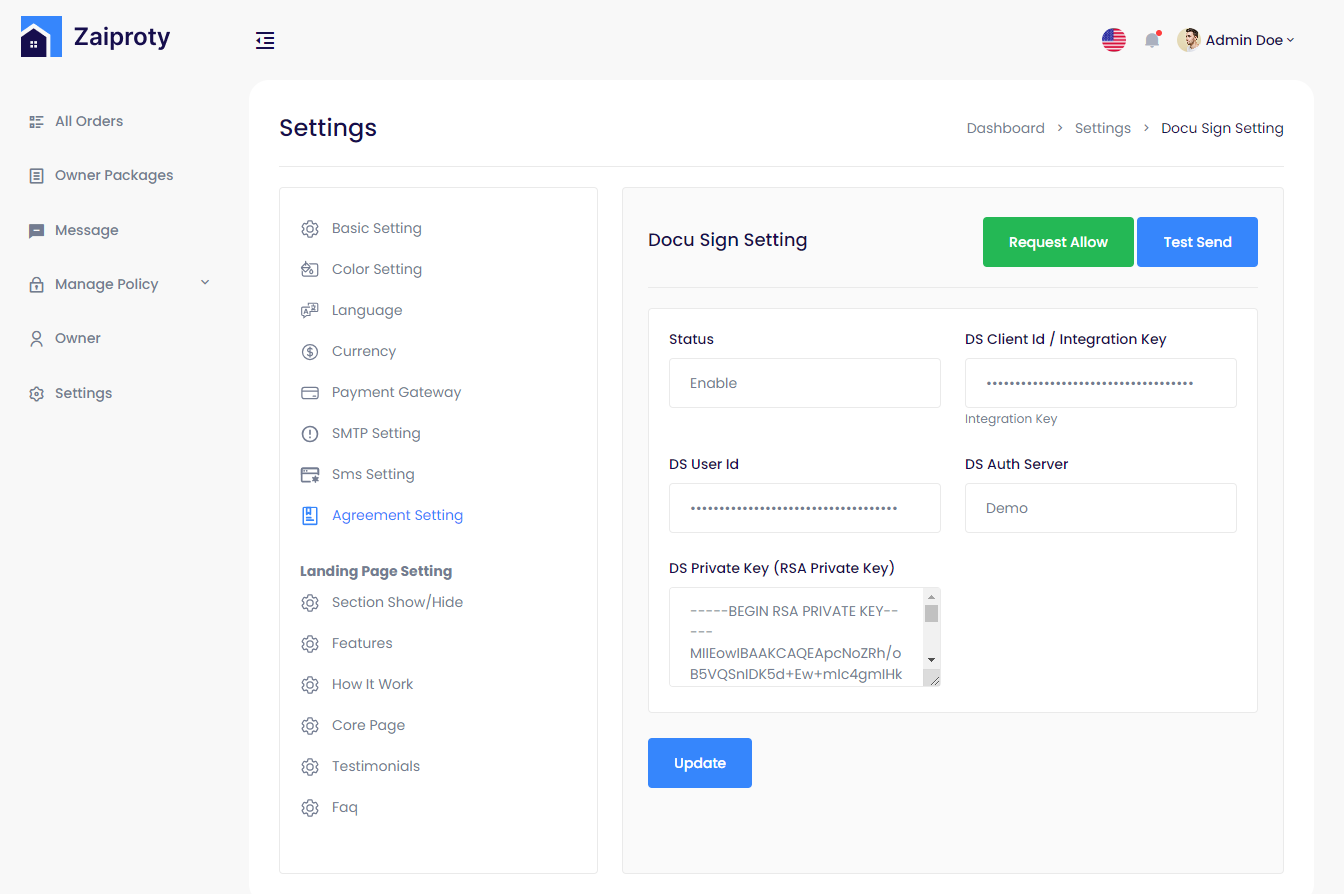
There are some input fields named Status, DS Client Id / Integration Key, DS User Id and DS Private Key (RSA Private Key).
Change the status from disabled to enable. For the others input field, you have to create account from here ( https://account-d.docusign.com )
Create a free account or login into DocuSign. Click the settings category.

Below there is a category named ‘apps and keys’. Go to this page.
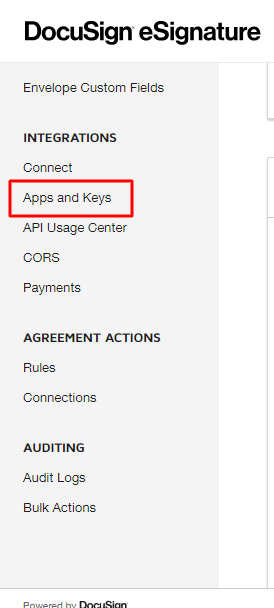
From the ‘My account information’ section, you get your user id. Then click the ‘app add and integration key’.
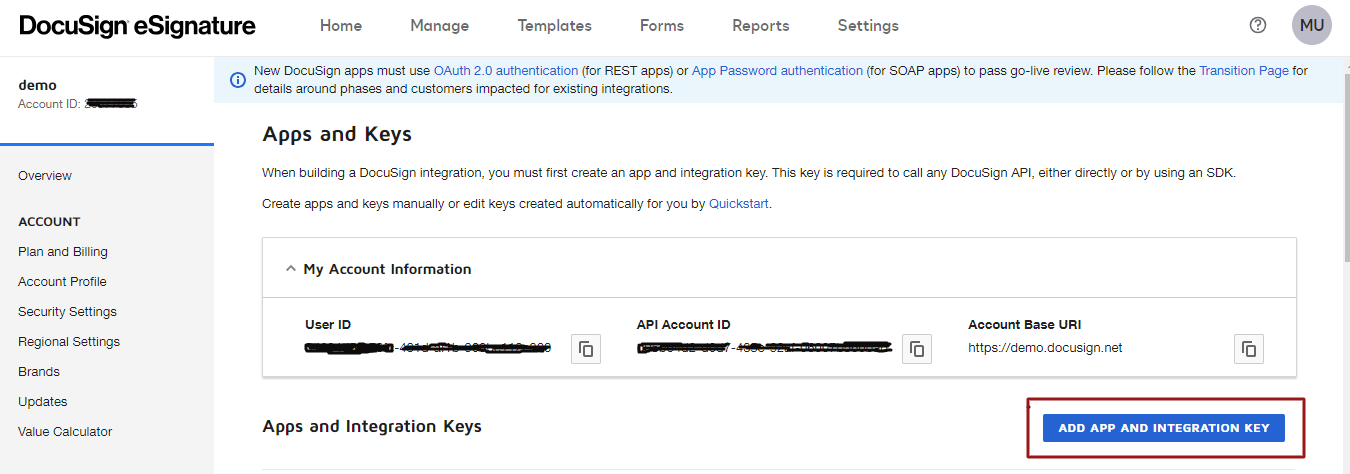
Create your project name and click the create button.

Here you will get your integration key. Save it in a secure place.
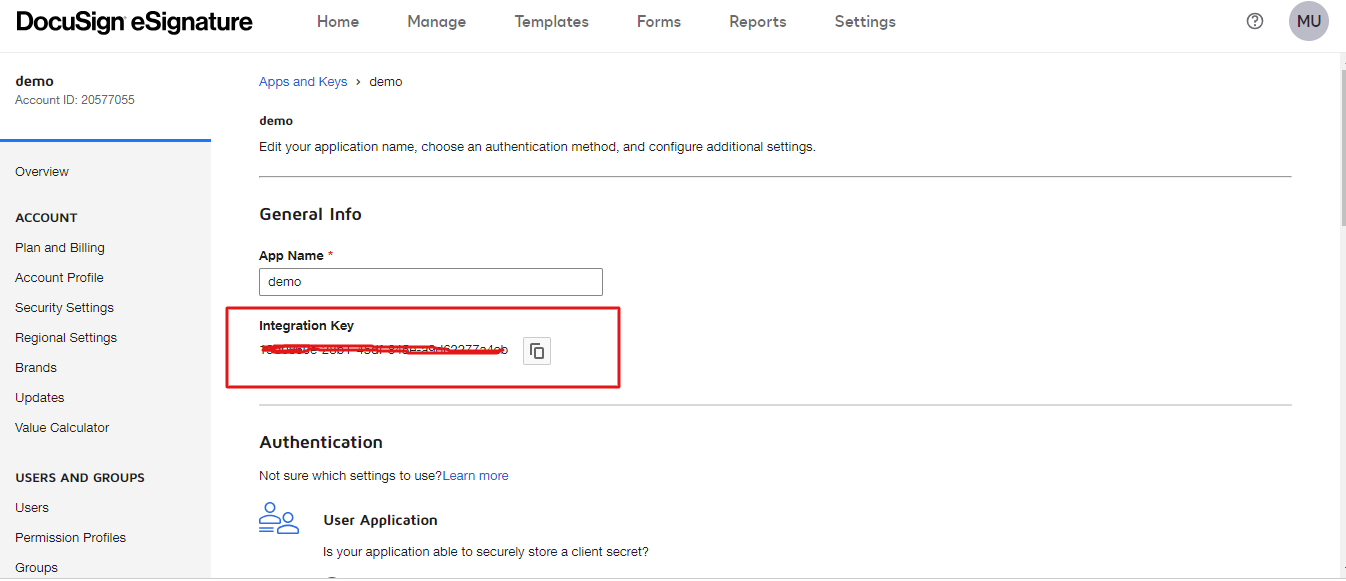
Now go a little below the page. You will see the secret key and RSA key pairs button. Click the buttons and create your key and id. Save your keys and id in a secure place because it shows only one at a time.
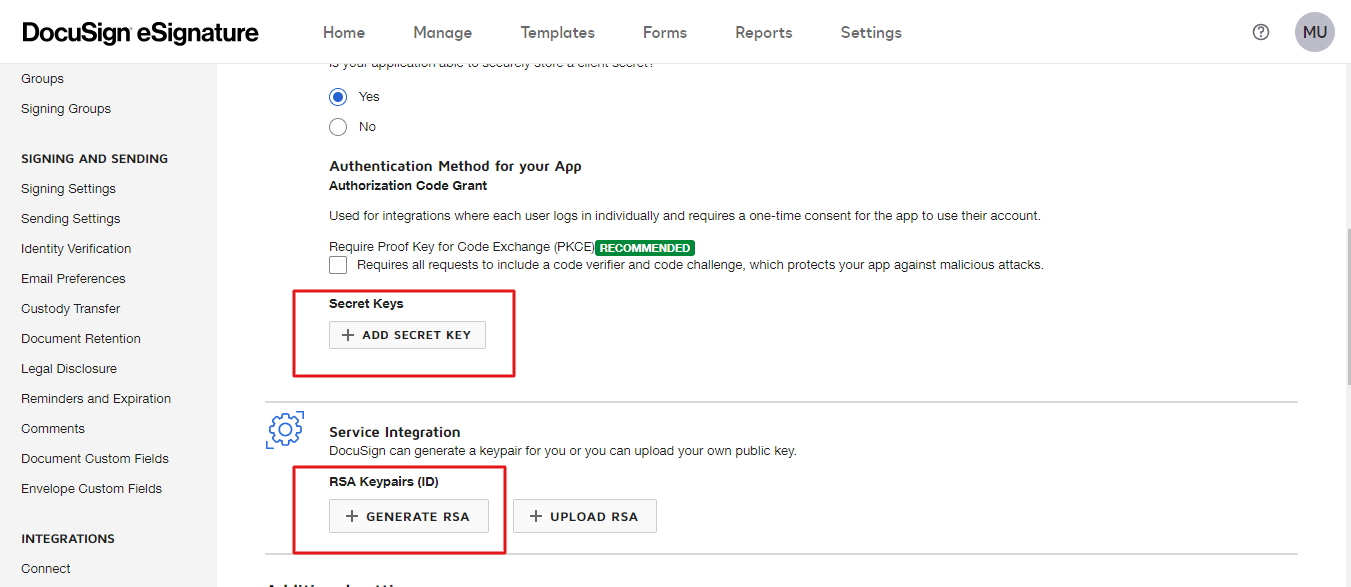
In additional settings, you have to put your redirect uri. URI for this project will be {root}/admin/agreement/callback. Root means your website address. For example
https://zaiproperty.zainikthemes.com/admin/agreement/callback
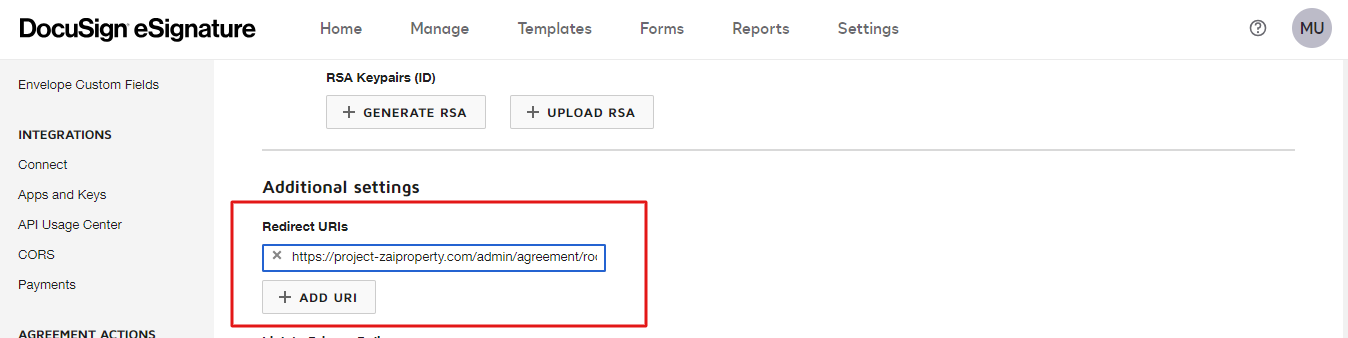
Now click the save button. In the list, there is an action column. You can edit or view in detail.
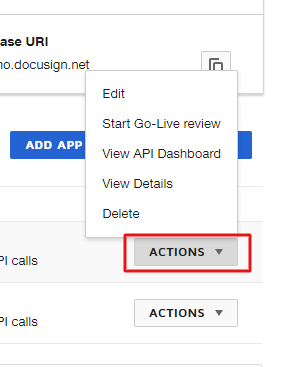
Now put these values in the input field and update the settings. After that click the request allow button.

When you click this button, it will redirect you to the docusign login page. Login to docusign and you will get an allowed access page.
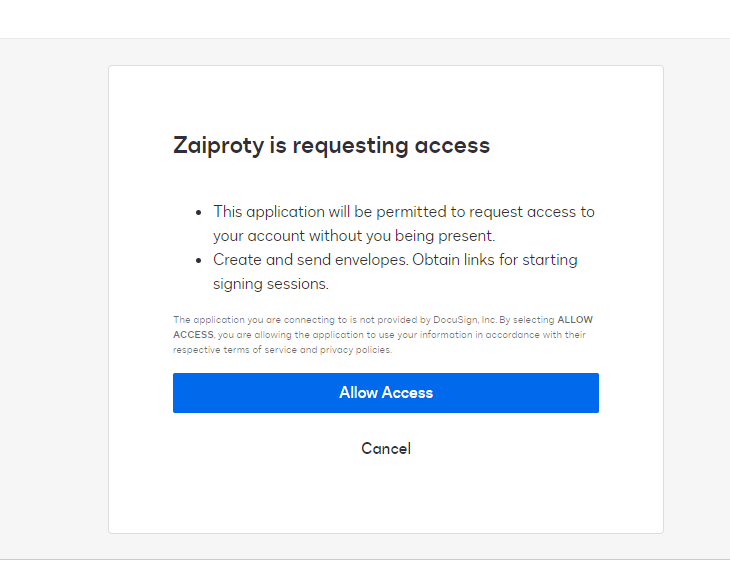
Click the allow button and it will successfully redirect to the admin settings page.
Now the admin can send a test agreement.
Click the Test send button. A pop up will appear.
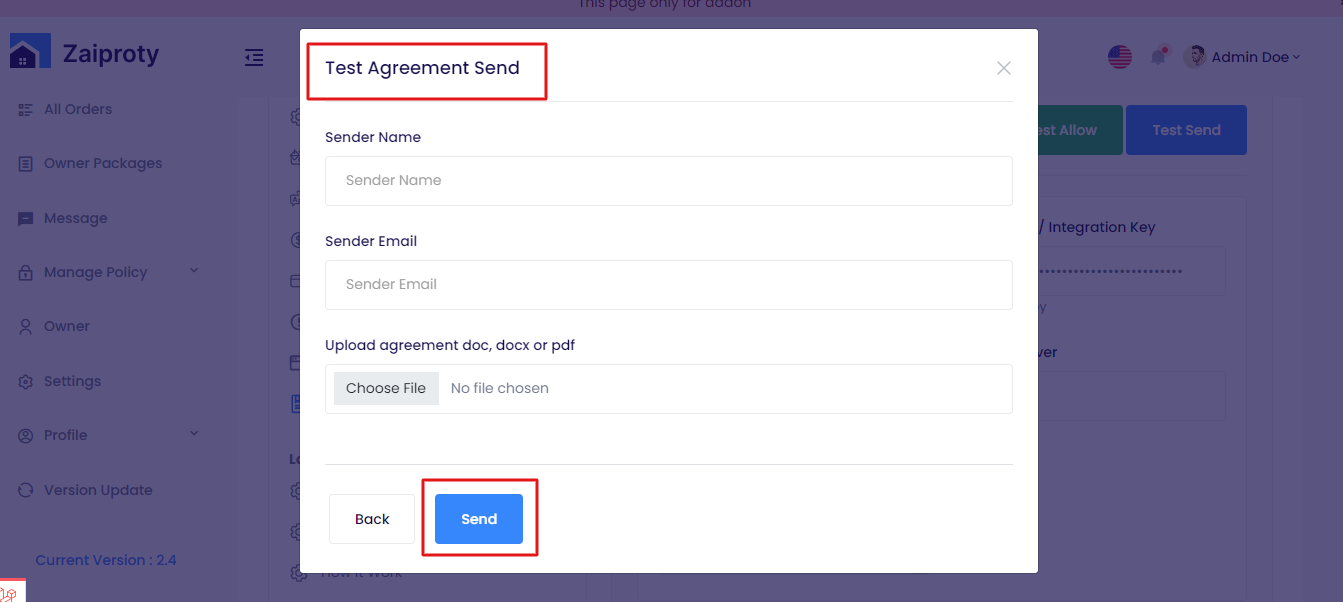
Put a valid email, receiver name and upload the required file. Check the email.
Owner panel¶
In the owner panel, the owner can send an agreement to his tenant. Click the ‘New agreement’ button.
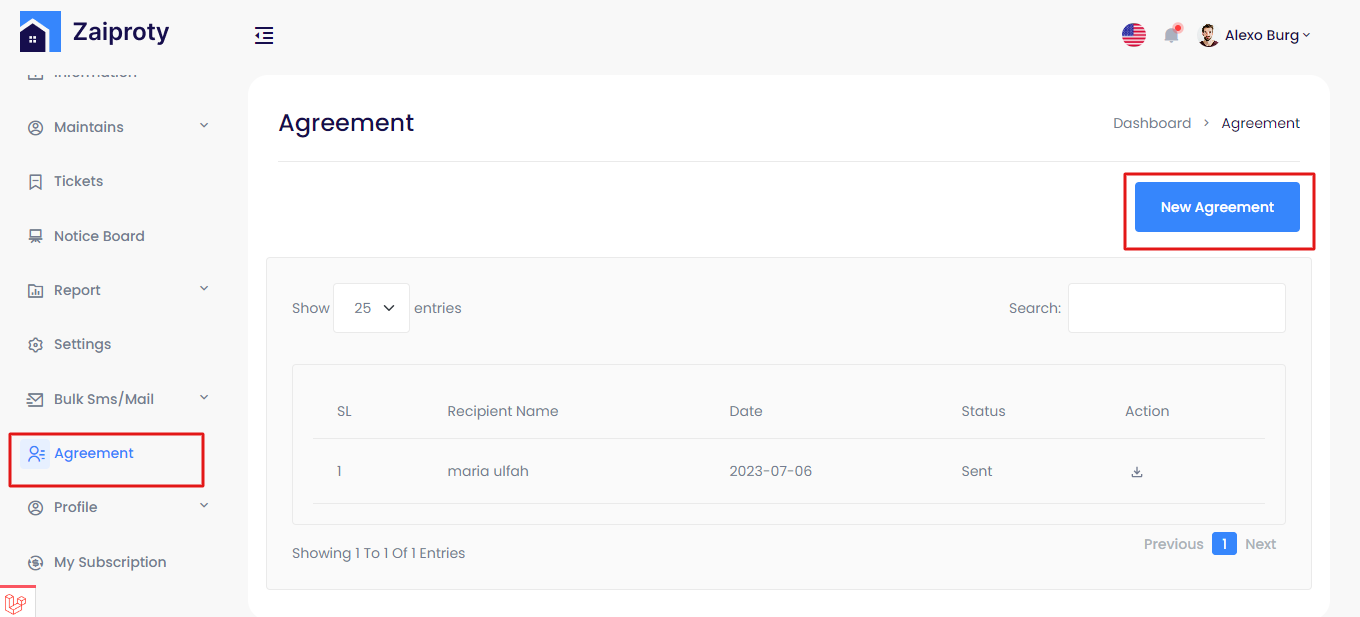
Select your tenant and upload the file and click the send button.
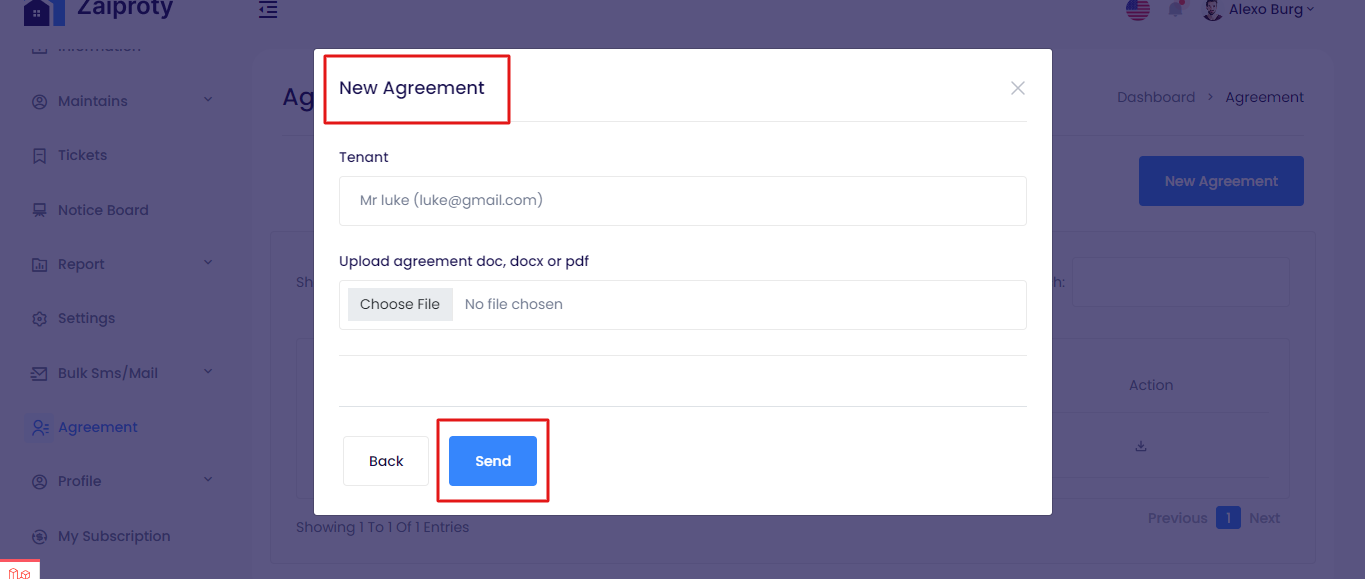
After that the list will be added to the table. Owner can also download the file.

Tenant panel¶
In the tenant panel, the tenant can download an agreement. Click the ‘download arrow’ button.